To use the Qflow scanning integration, you must either:
Be on the Premium Plan, or
Have Qflow purchased as an add-on.
You can purchase Qflow or upgrade to the Premium Plan via our Extras site here.
Please note: you will need to create an account on the Extras site in order to make a purchase.
Downloading the Qflow App
Please download the Qflow app from the appropriate app store:
Google Play Store
https://play.google.com/store/apps/details?id=com.wiretouch.qflowappsApple App Store
https://itunes.apple.com/gb/app/qflow-guest-list-check-in/id1038417200?mt=8
⚠️ Important: Please do not register directly with Qflow. All access is managed through your PTA Events account.
Connecting PTA Events with Qflow
To connect your PTA Events website with Qflow:
Go to Reports > Tickets.
If you have tickets available to sync, select Sync to Qflow from the Manage menu.
In the modal window, click Sync Data.

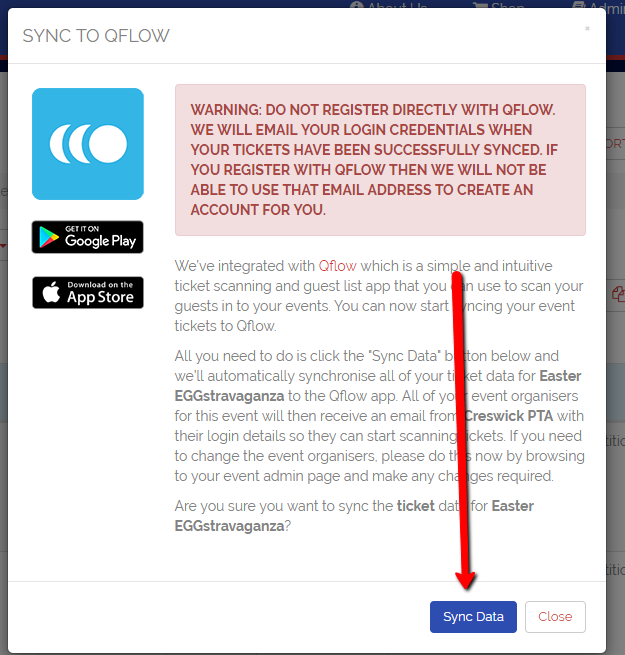
Once tickets are synced, your event organisers will automatically receive an email with login instructions for the Qflow app.
Managing Event Organisers
You can add event organisers by:
Navigating to Admin > Events.
Selecting your event.
Choosing an organiser from the drop-down menu.
You can add up to 8 event organisers per event.
Event organisers must already be registered on your site before they can be assigned.
Using Qflow at Your Event
Tickets, vouchers, or Grotto Boarding Passes can be synced to separate events, allowing different teams to manage different areas of your event.
The app can also be used to check guests out of an event by selecting their name and clicking Check out.
Successful scans can be viewed in the Tickets report.
Please note: we do not provide additional information such as walk-ins, as this is managed off-platform.
Additional Information
The Qflow app is environmentally friendly and supports scanning QR codes from both mobile devices and printed tickets.
Events are deleted monthly from Qflow. If you can still see event information after this period, please log out and log back into the app.
Further Help
For more detailed guidance, please click here.
Was this article helpful?
That’s Great!
Thank you for your feedback
Sorry! We couldn't be helpful
Thank you for your feedback
Feedback sent
We appreciate your effort and will try to fix the article